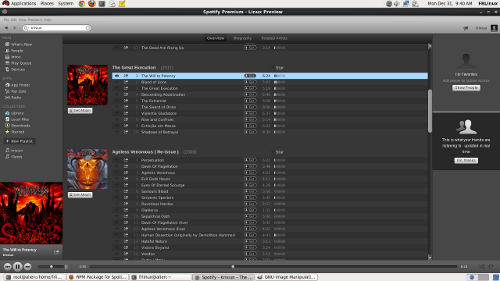I got to play with this recently at work and thought that I would write this as a reminder before I forget 🙂 First things first, you need a CentOS6 server and then install the following packages yum install cobbler dhcp. Then edit your DHCP daemon, you can use ranges but I prefer static DHCP (in this example, 192.168.66.200 is the cobbler server AND the DNS):
ddns-update-style interim;
allow booting;
allow bootp;
ignore client-updates;
set vendorclass = option vendor-class-identifier;
subnet 192.168.66.0 netmask 255.255.255.0 {
option routers 192.168.66.1;
option domain-name-servers 192.168.66.200;
option subnet-mask 255.255.255.0;
filename "/pxelinux.0";
default-lease-time 21600;
max-lease-time 43200;
next-server 192.168.66.200;
option domain-name "frlinux.eu";
}
host lucifer {
hardware ethernet 34:66:DE:AD:BE:EF;
fixed-address 192.168.66.66;
option host-name "lucifer";
option routers 192.168.66.1;
filename "/pxelinux.0";
next-server 192.168.66.200;
}
Then you have to import a distro into cobbler. I have downloaded the ISO DVD for CentOS6, just should be called something like: CentOS-6.2-x86_64-bin-DVD1.iso. Then mount it like this: mount -o loop CentOS-6.2-x86_64-bin-DVD1.iso /media. It is now time to import that shit, simple one as it turns (carefully check out that it does not return any errors or you are doomed):
cobbler import --path=/media --name=CentOS6-x86_64
You should run cobbler check to make sure it all works, fix whatever it tells you to.
Provided that you have repos correctly configured, it will grab them all for you very nicely. You can then add a box:
cobbler system add --name=lucifer --profile=CentOS6-x86_64 --mac=34:66:DE:AD:BE:EF --ip-address=192.168.66.66 --subnet=255.255.255.0 --hostname=lucifer --netboot=y --gateway=192.168.66.1
At this point, you need a kickstart file, here is mine for CentOS6:
#version=RHEL6
install
# reboot after install
reboot
# textmode installer
text
# source of netinstall info
url --url=$tree
lang en_US.UTF-8
keyboard us
network --bootproto=dhcp --device=eth0 --onboot=on
$yum_repo_stanza
$SNIPPET('network_config')
rootpw --iscrypted $encryptyourownrootpasswordrighthereasthisonewillnotwork/
firewall --disable
authconfig --enableshadow --passalgo=sha512 --enablefingerprint
selinux --disabled
skipx
timezone UTC
bootloader --driveorder=sda --append="crashkernel=auto edd=off"
clearpart --initlabel --drives=sda
part /boot --fstype=ext4 --asprimary --size=200
part swap --fstype=swap --asprimary --size=12000
part / --fstype=ext4 --fsoptions=noatime,nodiratime,logbufs=8 --asprimary --size=20000 --grow
#repo --name="CentOS" --baseurl=http://192.168.66.200/cobbler/
repo --name="CentOS-epel" --baseurl=http://repo.somewhere.on.the.web/6.2/epel/
repo --name="CentOS-updates" --baseurl=http://repo.somewhere.on.the.web/6.2/updates/
%pre
$SNIPPET('log_ks_pre')
$kickstart_start
$SNIPPET('pre_install_network_config')
# Enable installation monitoring
$SNIPPET('pre_anamon')
%end
%packages
@core
@server-policy
$SNIPPET('func_install_if_enabled')
yum
openssh-server
openssh-clients
pam
screen
man
wget
vim-enhanced
bind-utils
mlocate
parted
nano
ntpdate
%end
%post
$yum_config_stanza
$SNIPPET('post_install_kernel_options')
$SNIPPET('post_install_network_config')
$SNIPPET('func_register_if_enabled')
$SNIPPET('download_config_files')
$SNIPPET('koan_environment')
$SNIPPET('redhat_register')
$SNIPPET('cobbler_register')
$SNIPPET('post_anamon')
export PATH=/usr/bin:/bin:/usr/sbin:/sbin
$SNIPPET('log_ks_post')
### Repo Setup ###
rm -f /etc/yum.repos.d/CentOS*
rm -f /etc/yum.repos.d/cobbler-config.repo
cat <<-EOF > /etc/yum.repos.d/CentOS-Base.repo
[base]
name=CentOS-$releasever - Base
baseurl=http://repo.somewhere.on.the.web/6.2/base
enabled=1
gpgcheck=0
[updates]
name=CentOS-$releasever - Updates
baseurl=http://repo.somewhere.on.the.web/6.2/updates
enabled=1
gpgcheck=0
[epel]
name=CentOS-$releasever - EPEL
baseurl=http://repo.somewhere.on.the.web/6.2/epel
enabled=1
gpgcheck=0
EOF
### Sync Time ###
ntpdate ntp.hea.net
$SNIPPET('kickstart_done')
%end
All going well cobbler sync should not return any errors. I would also check that all the system kickstart works, you can use the following:
cobbler system getks --name=lucifer
As a bonus, here is a configuration for centos6 VMs, copy that file under /var/lib/cobbler/kickstarts/centos6-vm.ks
#version=RHEL6
install
# reboot after install
reboot
# textmode installer
text
# source of netinstall info
url --url=$tree
lang en_US.UTF-8
keyboard us
network --bootproto=dhcp --device=eth0 --onboot=on
$yum_repo_stanza
$SNIPPET('network_config')
rootpw --iscrypted $replacewithawesomerootpasswordinencryptedform/
firewall --disable
authconfig --enableshadow --passalgo=sha512 --enablefingerprint
selinux --disabled
skipx
timezone UTC
bootloader --driveorder=vda --append="crashkernel=auto edd=off"
# Boot/Disk configuration
bootloader --location=mbr
zerombr
clearpart --all --initlabel
%include /tmp/partition-setup
repo --name="CentOS-epel" --baseurl=http://repo.somewhere.on.the.web/6.2/epel
repo --name="CentOS-updates" --baseurl=http://10.16.1.107/6.2/updates
%pre
#raw
#!/bin/bash
set $(list-harddrives)
FIRSTDEV=$1
cat <<endpart > /tmp/partition-setup
part /boot --fstype=ext4 --asprimary --size=200
part swap --fstype=swap --asprimary --size=2048
part / --fstype=ext4 --fsoptions=noatime,nodiratime --asprimary --size=20000 --grow
endpart
#end raw
$SNIPPET('log_ks_pre')
$kickstart_start
$SNIPPET('pre_install_network_config')
# Enable installation monitoring
$SNIPPET('pre_anamon')
%end
%packages
@core
@server-policy
$SNIPPET('func_install_if_enabled')
yum
openssh-server
openssh-clients
pam
screen
man
wget
vim-enhanced
bind-utils
mlocate
parted
puppet
nano
ntpdate
%end
%post
$yum_config_stanza
$SNIPPET('post_install_kernel_options')
$SNIPPET('post_install_network_config')
$SNIPPET('func_register_if_enabled')
$SNIPPET('download_config_files')
$SNIPPET('koan_environment')
$SNIPPET('redhat_register')
$SNIPPET('cobbler_register')
$SNIPPET('post_anamon')
export PATH=/usr/bin:/bin:/usr/sbin:/sbin
$SNIPPET('log_ks_post')
### Repo Setup ###
rm -f /etc/yum.repos.d/CentOS*
rm -f /etc/yum.repos.d/cobbler-config.repo
cat <<-EOF > /etc/yum.repos.d/CentOS-Base.repo
[base]
name=CentOS-$releasever - Base
baseurl=http://repo/centos6
enabled=1
gpgcheck=0
[updates]
name=CentOS-$releasever - Updates
baseurl=http://repo/centos6-updates
enabled=1
gpgcheck=0
[epel]
name=CentOS-$releasever - EPEL
baseurl=http://repo/centos6-epel
enabled=1
gpgcheck=0
EOF
### Sync Time ###
ntpdate ntp.hea.net
$SNIPPET('kickstart_done')
%end
Last but not least, say you are using console for your servers, you can change this easily by doing: cobbler profile edit –name=CentOS6-x86_64 –kopts=”console=ttyS1,115200n8″
That’s all kids, have fun!